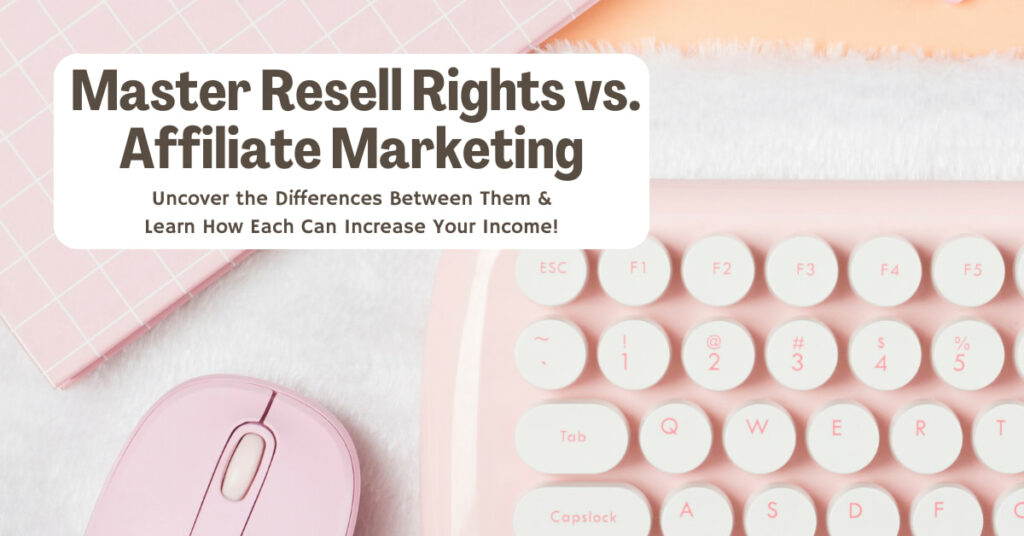1. Head over to Google Analytics
Here’s a direct link for you to get to your Google Analytics.
2. Click on Create Account
If you have not already created an analytics account then this is how you do it.
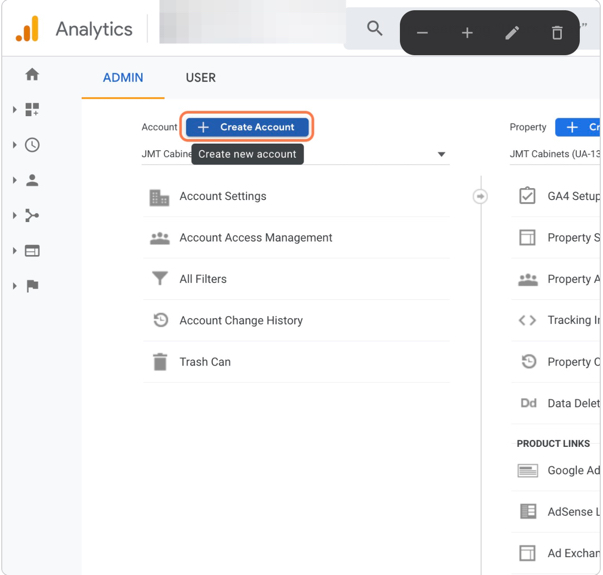
3. Name the account
This will be your main account so you can name it your business name, the niche you’re working in, or your domain name.
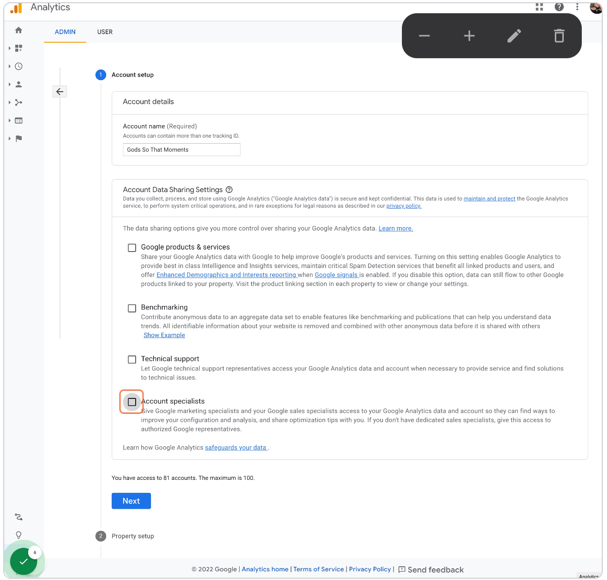
4. Uncheck the following
I have always just unchecked all of these so if you would like to participate in any of the following then keep them checked.
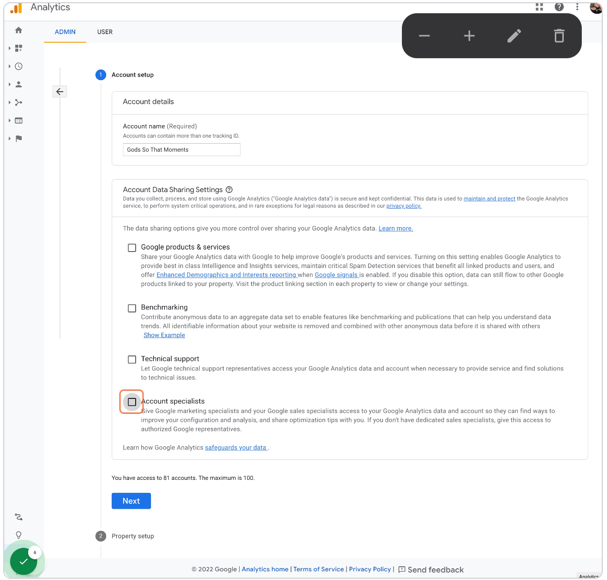
5. Click Next
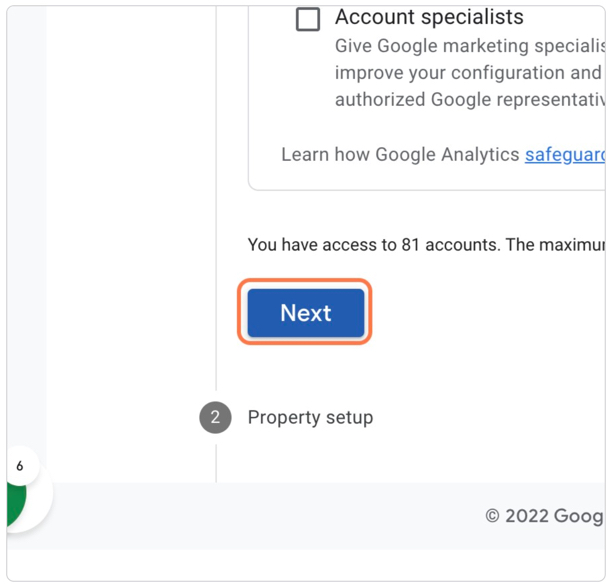
6. Setup your property
For single sites that I’m working on I just name it the same name as my Account. But just to give you an idea of the difference between the account and property name think of it like a hierarchy.
Since I own several affiliate marketing sites I could set up my Account name as Niche Sites and the properties would be the name of each of those niche sites. I would add the properties from which I wanted to collect data ie all the websites I have.
For this one, I have one Account with one website on which I want to collect data on. So I normally just name it the same as the account name.
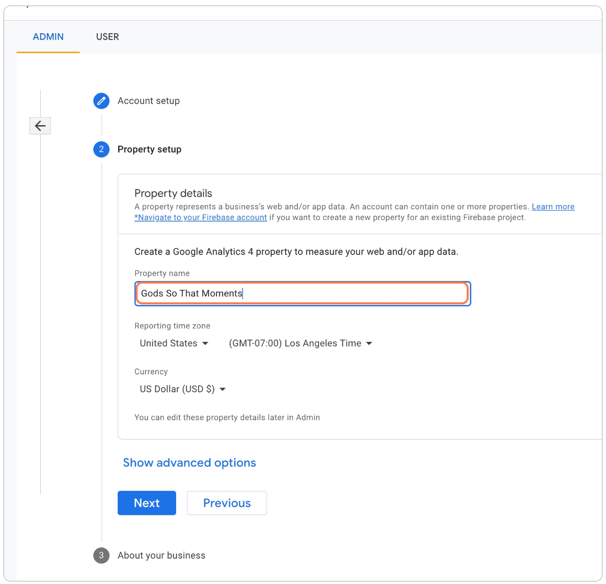
7. Click on Next
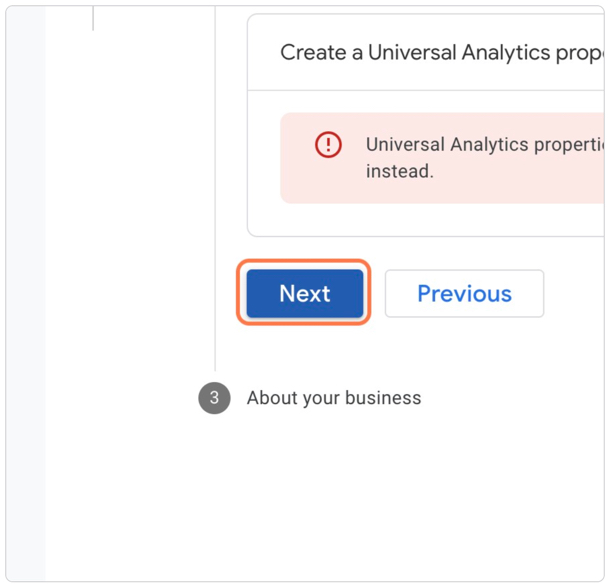
8. Select the size of your business
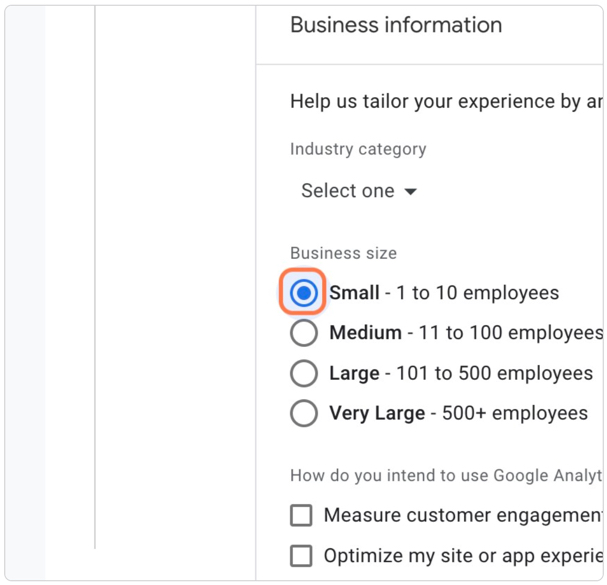
9. Choose your intentions and then Create
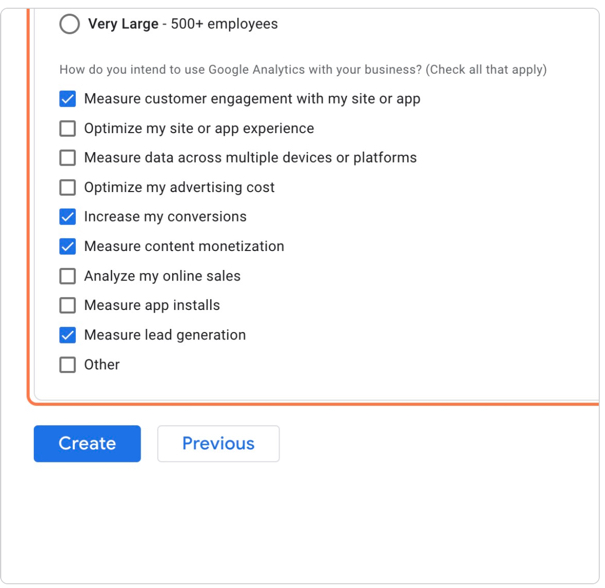
10. Accept the Data Processing Terms
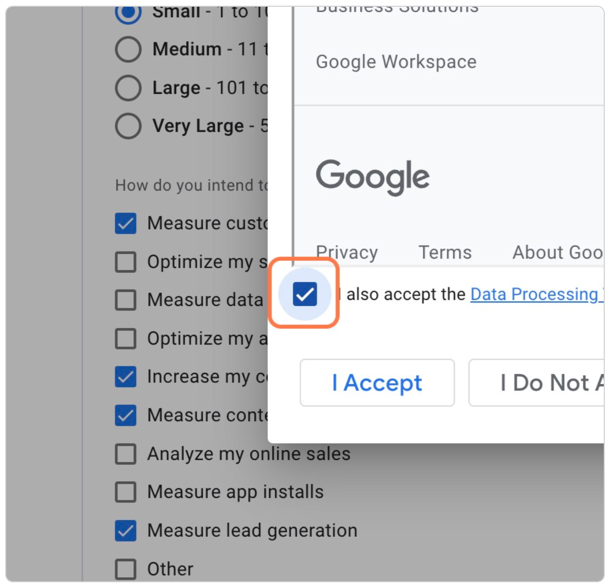
11. Click I Accept
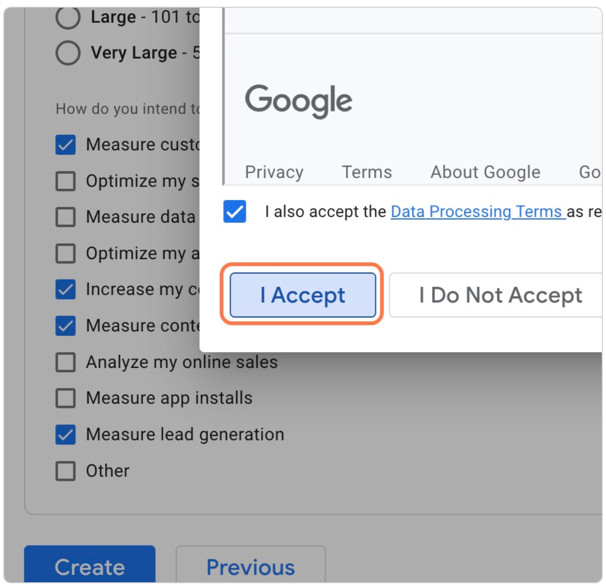
12. Choose a Platform
Once the account and property are created you’ll automatically be brought to this page. From here you’ll want to choose Web.
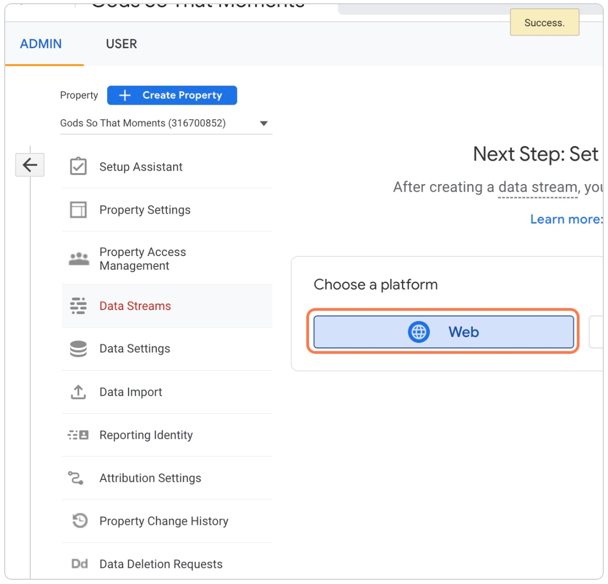
13. Add your website url
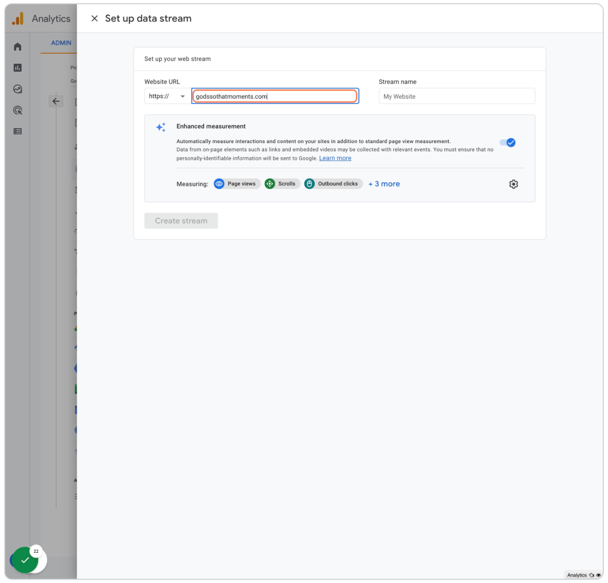
14. Type in name of your stream
I will normally just type in “Website for…” that lets me know it’s a website stream as opposed to an app stream.
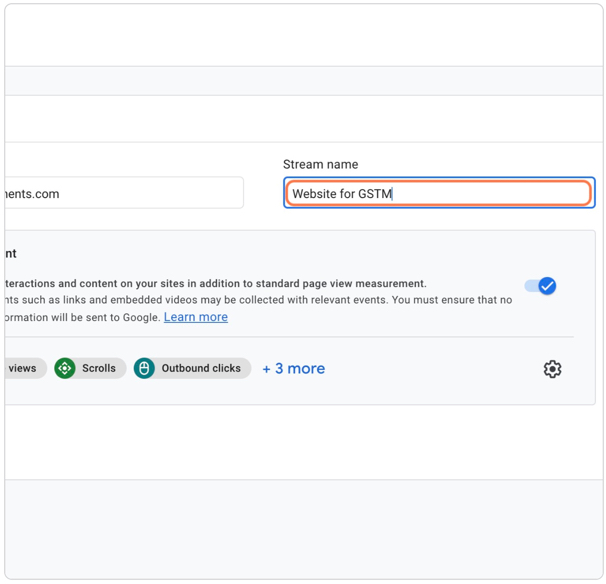
15. Click on Create stream
That’s it!
You officially just created your very own Google Analytics Account. Now let the data collecting begin.
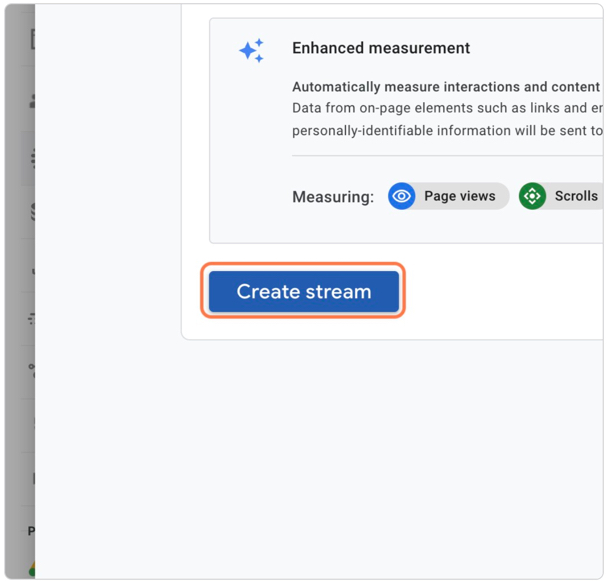
This is a pretty simple and straightforward process but I know that many of my clients still don’t feel comfortable setting up their Google Analytics Account and Google Search Console account.
If this is you and you need someone to set up these two for you, I will be more than happy to do it. Just head over to this page and let’s get you set up.